#____________________________
# Script Information----
#____________________________
##
## Script Title: Introduction to R Statistical Software
##
## Task: Lecture 0
##
## Author: Lifeng Ren
##
## Date Last Modified: 2023-08-14
##
## Date Created: 2023-08-14
##
## Copyright (c) Lifeng Ren, 2023
## Email: ren00154@umn.edu
##
## ___________________________
##
## Version: V1.0 (2023-08-14)
##
## Version Notes: Initial Efforts
## ___________________________Lecture 0
Set Up
Let us firstly set up our R programming environment and have an overview of Rstudio.
Install R and Rstudio
Please follow the instruction of this link to download and install R and Rstudio.
What is R and Rstudio
- R is a language and environment for statistical computing and graphics.
- RStudio is an integrated development environment for R.
Go over the Interface of Rstudio
There are four main windows in Rstudio.
- The
Consolewindow
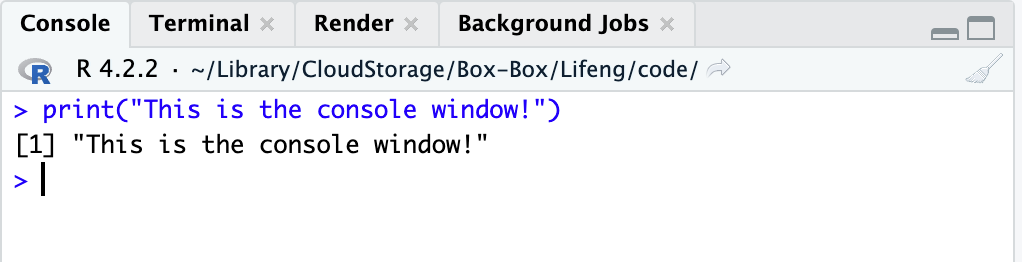
- The
Sourcewindow: Here is place we normally write our code.
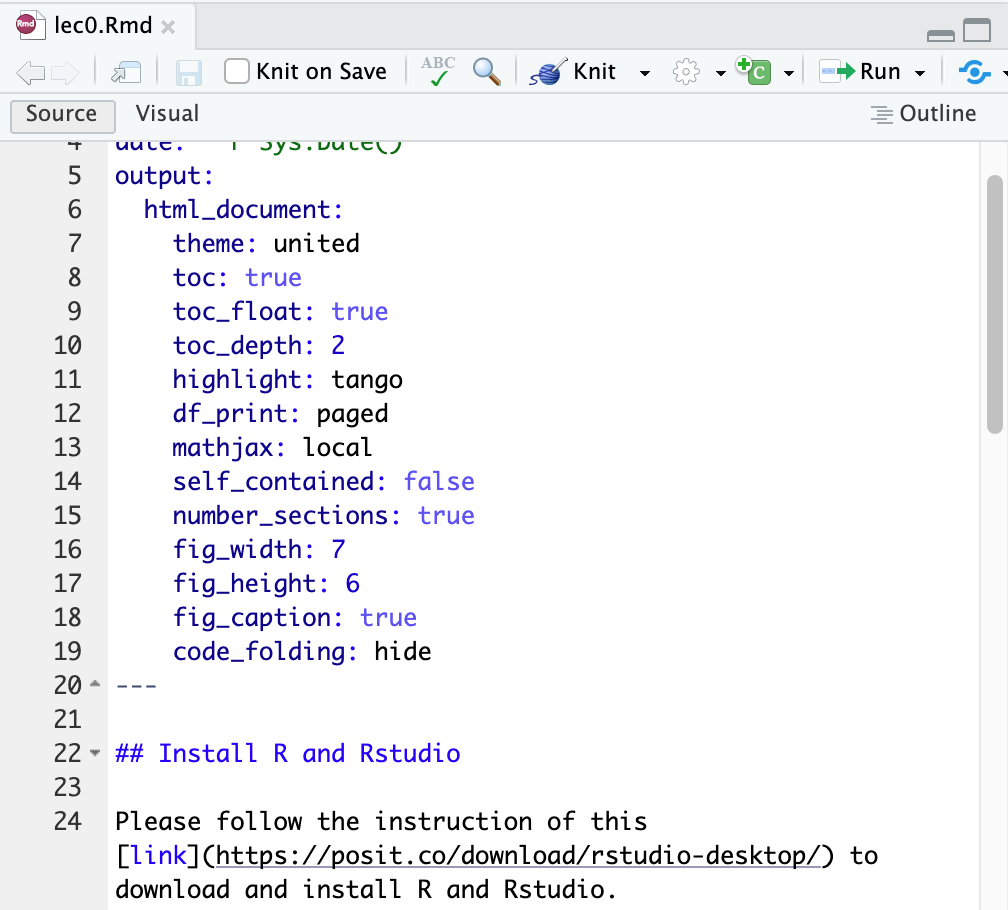
- The
Environment / History / Connections / Tutorialwindow: Right now it is empty, because we have not loaded any data yet. Here is the place, we can see some data frames, functions, and vectors.
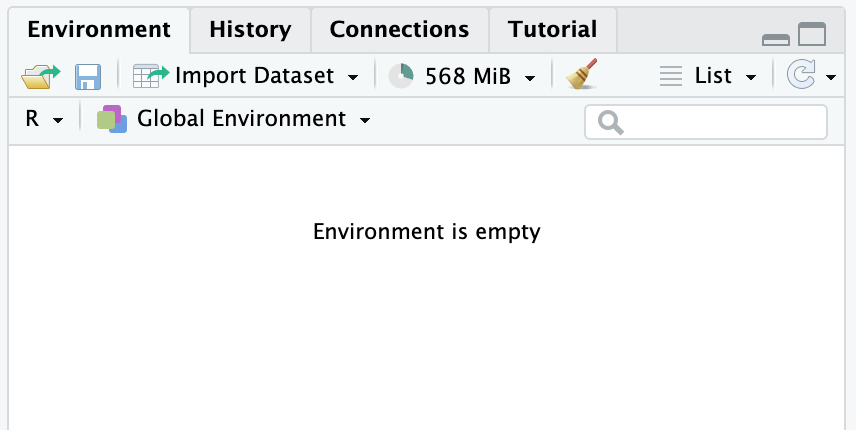
- The
Files / Plots / Packages / Help / Viewerwindow: You can see your file path, plots, etc. in this window.
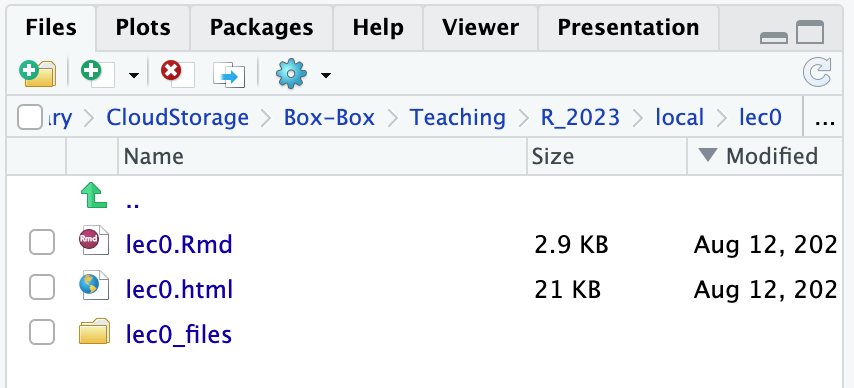
Code in R
We will talk more about coding in R in the next few days, and there are lot of things to be care of for any programming language, such us:
Workflows set up
Version Control
Inline Comments
…
Each single topic worth a ton of time to study. However, I will only talk about some basics of each part. And I really wish you can code like a pro.
So, let us get familiar with the R Script and R Markdown first, and go over some coding conventions.
R script
You always need yourself and your collaborator know what is your script about. So, please define some basic information for your R script. The following is an example I use.
You can create RStudio headers (that can be tracked by Rstudio) using the
Windows:
Ctrl + Shift + RMac OS:
Command + Shift + R
If you test and try a little bit you would find that R can track and of the following format: #+ space + your section name + ---- (four dashes).
# This is a default R section -------------------------------
#____________________________________________ This is `underscore`
# Single has tag will not bold the words---- This is `dash`
#____________________________________________ This is `underscore`
#__________________________________________
## Double hash tag will bold the words----
#__________________________________________R Markdown
Markdown is a simple formatting syntax for authoring HTML, PDF, and MS Word documents. .Rmd is the abbreviation for R Markdown file and for more a complete R markdown reference, I personally recommend you this user guide, and official documentation on http://rmarkdown.rstudio.com to know the full picture of R markdown.
- Short note: For the students taking APEC8211 - APEC8212, you need to hand in the Homework in a typed format. So, learning code in
Rmdwould be good to save you time.
In this class we are going to go over some very basic knowledge of R Markdown.
- First, you have the opportunity to edit your page style and header, which is called a YAML header, the following is an example of my own
YAMLheader for this class.
---
title: "Lecture 1: R-Review-2023"
author: "Lifeng Ren"
date: "`r Sys.Date()`"
output:
html_document:
theme: united
toc: true
toc_float: true
toc_depth: 2
highlight: tango
df_print: paged
mathjax: local
self_contained: false
number_sections: true
fig_width: 7
fig_height: 6
fig_caption: true
code_folding: hide
---In the Rmd documentation, we have two main things:
Markdown Document
- Math: use the
$sign, and the mathematical equations coding style should be the same for LaTex.- For example: The probability density function of a normal distribution could be typed as:
$f(x)=\frac{1}{\sigma \sqrt{2 \pi}} e^{-\frac{1}{2}\left(\frac{x-\mu}{\sigma}\right)^2}$, andRmdwill show the and inline output: \(f(x)=\frac{1}{\sigma \sqrt{2 \pi}} e^{-\frac{1}{2}\left(\frac{x-\mu}{\sigma}\right)^2}\). Using$$instead of the single$, will have the following output.
\[ f(x)=\frac{1}{\sigma \sqrt{2 \pi}} e^{-\frac{1}{2}\left(\frac{x-\mu}{\sigma}\right)^2} \]
- For example: The probability density function of a normal distribution could be typed as:
- Hyperlink:
[This is the TEXT](This is the LINK). Please use the source code of this document to see the example. - For other Markdown coding documentation, please refer to: R Markdown Cookbook
- Math: use the
Code Chunk (mainly should be R, but can also be customized)
The code chunk normally starts with
r, and follows by the chunk name you defined, and then put the chunk environment after it. For example:
```{r, chunkexample, eval=FALSE}
summary(cars)
``` #ExampleAccording to the online documentation of R Markdown:
Using
include = FALSEhides both the code and its output in the final document. However, R Markdown still executes the code in the chunk, making the results accessible to subsequent chunks.Setting
echo = FALSEensures only the code is hidden, while its output remains visible in the final document. It’s particularly handy for displaying visuals without the accompanying code.If you want to hide messages produced by the code, use
message = FALSE.To suppress warnings from being displayed in the final output, employ
warning = FALSE.Add a caption to images or plots using
fig.cap= “…”.To skip the execution of a particular code chunk altogether, use
eval = FALSE.You can also use
knitr::opts_chunk$set(ANY OPTIONS ABOVE)like below to set a global environment for all code chunks like this:knitr::opts_chunk$set(echo = TRUE)
More coding details in Rmd should be reviewed using the source code I provided.
Coding Style
We are not professional programmer, but coding habitat is super important. Here are some most important parts I think you should be careful of.
Naming
Please name your variables in either the following way, and being consistent:
MyVariablemy_variablemy.variable
Do not start a name with numbers like:
2023badnameDo not include illegal characters like:
2023/%badname
Most used Built-in Symbols and Command
| Symbol | Definition | Example |
|---|---|---|
= |
Assigns within functions/datasets. | fun(arg = value) |
<- |
Assigns values to objects/datasets. | obj <- 2 (shortcut: Mac: cmd+ -; Win: ctrl+-) |
== |
Checks equality. | obj == 2 checks if obj equals 2. |
!= |
Checks inequality. | obj != 2 checks if obj isn’t 2. |
> |
Greater than. | obj > 2 checks if obj is more than 2. |
< |
Less than. | obj < 2 checks if obj is less than 2. |
>= |
Greater than or equal to. | obj >= 2 |
<= |
Less than or equal to. | obj <= 2 |
! |
NOT (logical negation). | !TRUE returns FALSE. |
& |
AND (element-wise). | c(TRUE, FALSE) & c(TRUE, TRUE) returns TRUE, FALSE. |
\| |
OR (element-wise). | c(TRUE, FALSE) \| c(FALSE, FALSE) returns TRUE, FALSE. |
&& |
AND (first element). | TRUE && FALSE returns FALSE. |
\|\| |
OR (first element). | TRUE \|\| FALSE returns TRUE. |
%in% |
Tests if in a set. | 2 %in% c(1, 2, 3) returns TRUE. |
We will see them more often in the next couple sessions.
In-class exercise
Now, let us go to Rstudio and play with what we have learned.
- Download the files
Create a folder in your local computer for the this class, preferably named as:
R_Review_2023Download the
lec1folder/zip file underR_Review_2023from Canvas or GitHub RepositoryOpen
lec1_stu.R: Change the Script Information with your own names, date, …
print: “Hello World”
In the
sourcewindow, type the following code and select the sentence and click onRunprint("Hello World!")Type the same thing in the
Consolewindow, and hitenter.Get Help with any functions like
print:?print()?print()
- Assign a
charvalue tohellousing the following code and see the change in theenvrionemtwindow. Then, print outhello.
hello <- "Hello World!"
print(hello)[1] "Hello World!"Summary
In this section, we briefly go through Rstudio with some coding rules/conventions and get a better sense of the Rstudio Interface. After this section, make sure you are comfortable with the following points:
- Interface about Rstudio
- How to generate a new
RscriptandRMarkdownfile.
- How to generate a new
- Coding Rules in R
- How to generate the header, comments in
Rscript - Basic
RMarkdownsyntax - Variables Naming Rules
- Frequently used symbols
- How to generate the header, comments in
Reference
Dr. Qingxiao Li’s notes for R-Review 2020
Rodrigo Franco’s notes for R-Review 2021
Comments
Remind yourself and other collaborators with comments in addition to headers.
For example: